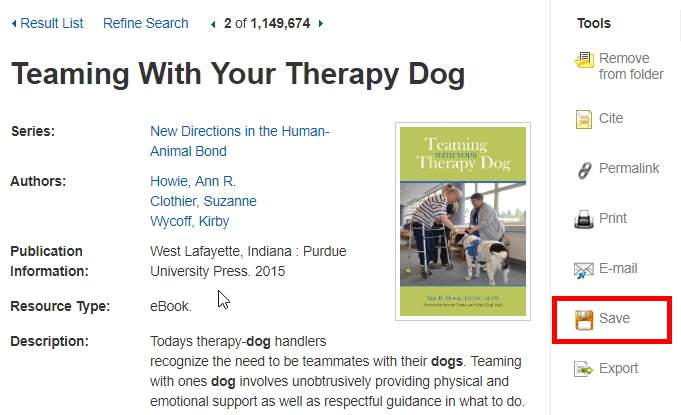Saving and sharing eResources FAQs:
- How do I save items to lists?
- How do I download content?
- How do I print?
- How do I email content?
- How do I cite content?
- How do I generate a permalink?
- How can I order a copy?
- How can I save the catalogue record?
How do I save items to lists?
You can save items into folders for easy access and organisation. Simply click on the folder button to the right of the record.
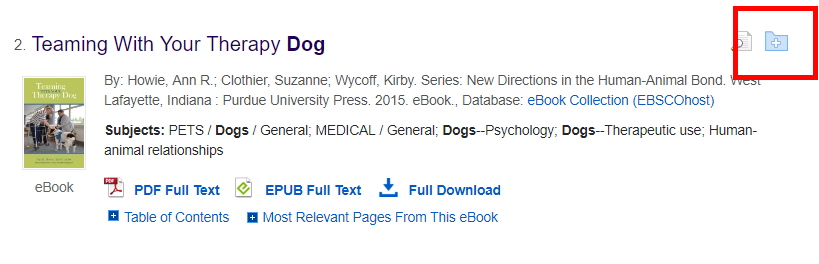
To access your collection of content, click the ‘Go to Folder View’ link (on the right of the page).
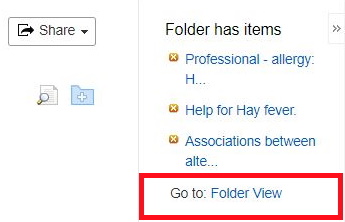
When using eResources onsite at the Library, the content you save to a folder will only be saved for as long as you are at the computer.
However, if you want to permanently save items to come back to later, you can create a free EBSCO profile to access them through the portal at any time. To register for an EBSCO profile, please visit this page.
How do I download content?
To download content, click on the item record. In the item record, if downloads are available, there is a link to the left side of the page. The link is usually a ‘PDF Full Text’, ‘HTML Full Text’ or 'EPUB Full Text'.
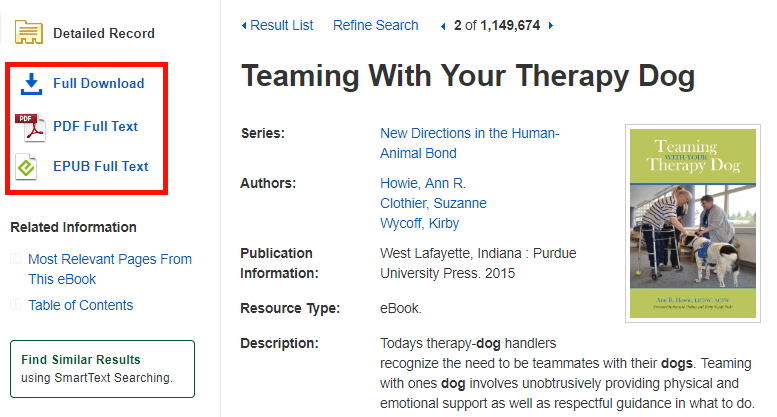
How do I print?
In the item record, click on the ‘Print’ link in the Tools bar (on the right side of the page).
You will be asked to select a citation style and click the Print button.
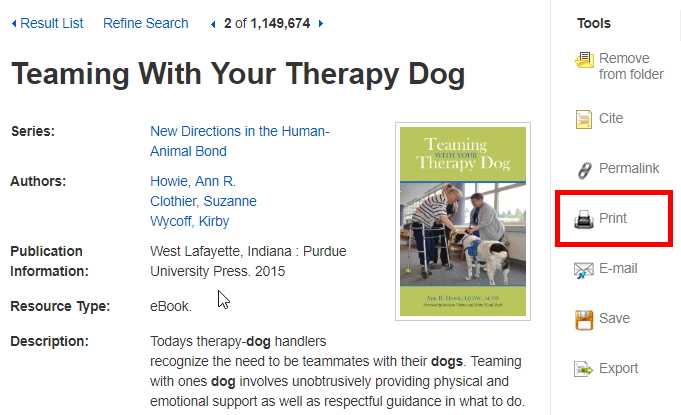
How do I email content?
In the item record, click on the ‘Email’ link in the Tools bar on the right side of the page. Enter the address in the ‘Email To’ box, add a subject line and any comments, and then click Send.
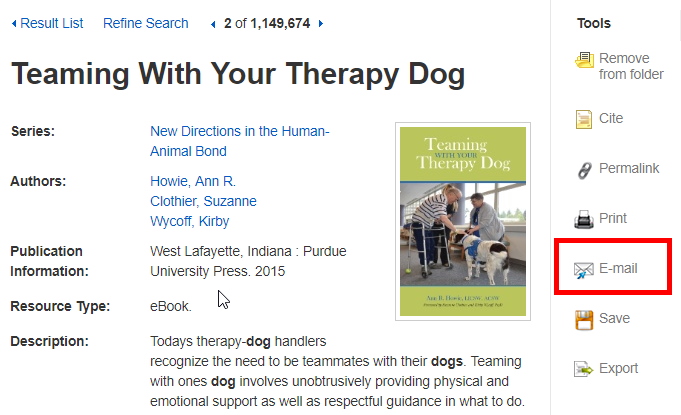
How do I cite content?
In the item record, click on the ‘Cite’ link in the Tools bar (on the right side of the page). This will open a list of popular citation styles, as well as a link to export the record to bibliographic management software (such as EndNote).
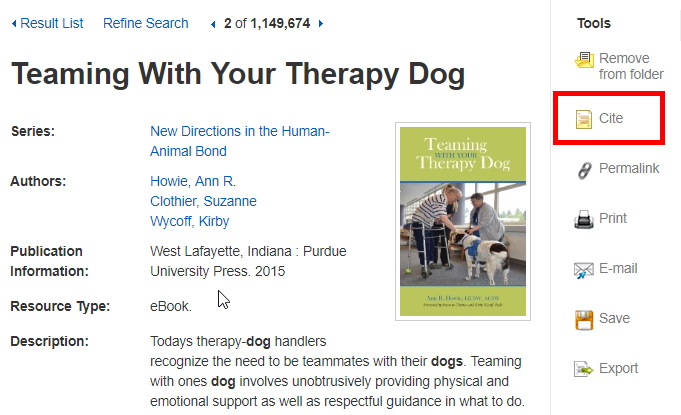
How to I generate a permalink?
To create a permalink, open the item record and click on ‘Permalink’ in the Tools bar (on the right side of the page).
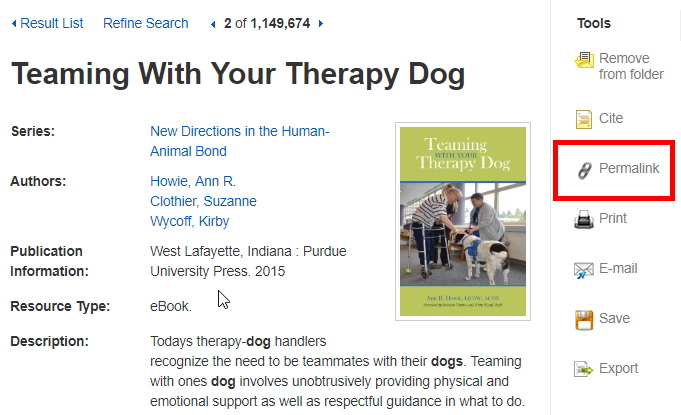
How can I order a copy?
If you find something that you would like to purchase a copy of, open the item record and click the ‘Copies Direct’ link (to the left side of the page).
This process is the same as ordering a copy of an item from our catalogue. Please note that not all eResources can be ordered through Copies Direct.
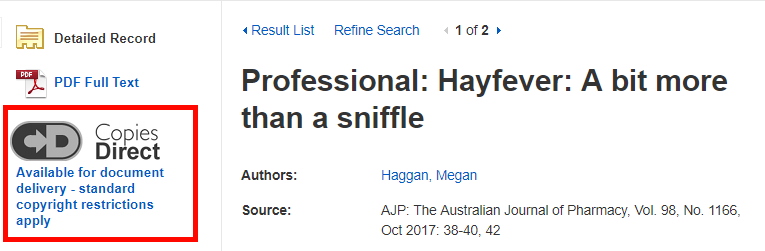
How can I save the catalogue record?
To save the item record details (NOT the content itself), open the item record and click 'Save' in the Tools bar (on the right side of the page).