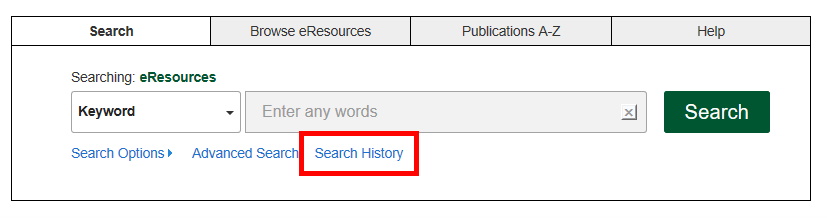Searching FAQs:
- How do I perform a basic search?
- How do I perform an advanced search?
- How can I refine my search results?
- How can I search for eBooks?
- I want to visit a specific database rather than conduct a full-text search of all your resources - how can I do that?
- Can I view my search history?
How do I perform a basic search?
You can easily perform a basic search from our eResources portal.
Simply enter your search term into the search bar. You can perform a more specific simple search (keyword/title/author) by using the drop down bar to the left of the search box.
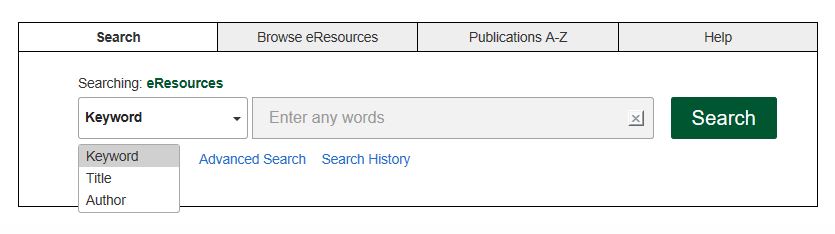
How do I perform an advanced search?
To perform an advanced search, click on the ‘Advanced Search’ link underneath the search box.
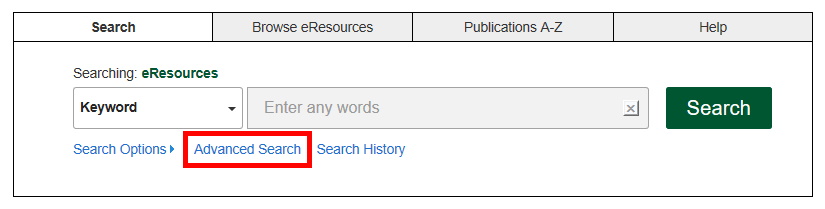
From there, you can specify a range of details to help narrow your search.
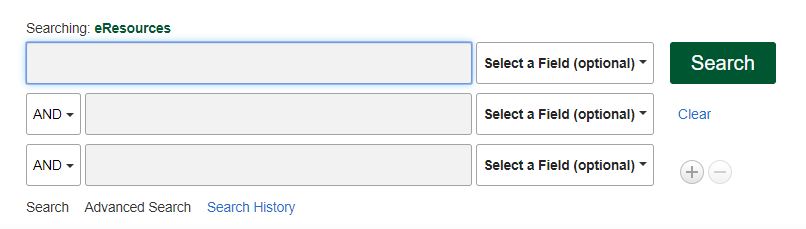
How can I refine my search results?
Once you've conducted a search, you can use Refine Results (to the left of the page) to limit your results.
You can limit your results in a variety of ways, including by geography, format, date range, and subject amongst others. If you are limiting by subject, please note that not all of our content has been assigned a subject heading yet.
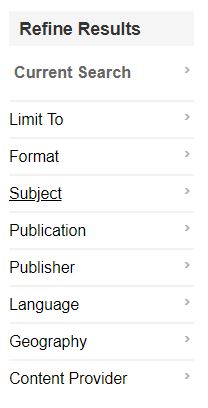
How can I search for eBooks?
Type your search term (a title, author, subject etc.) into the search bar and click Search.
To limit your results to eBooks, go to the Refine Results list (on the left-side of the page) and use the Format filter to limit the search to Books.
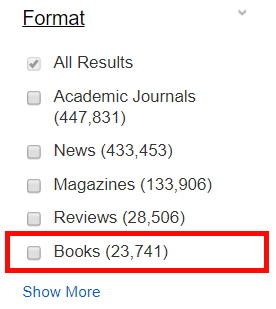
I want to visit a specific database rather than conduct a full-text search of all your resources - how can I do that?
You can search or browse for a specific database using the ‘Browse eResources’ tab. Search or browse for specific publications (e.g. an ejournal) using the ‘Publications A-Z’ tab.
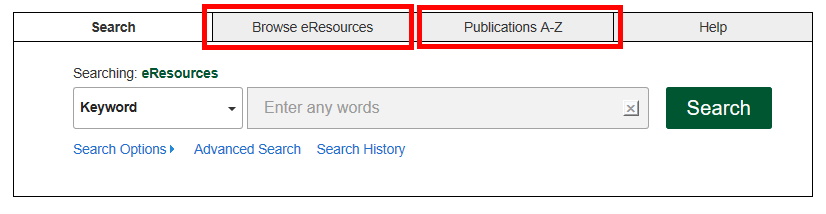
You can also browse our databases by subject in the ‘Browse eResources’ section.
Can I view my search history?
Yes. To view your search history, click on the ‘Search History’ link underneath the search box.